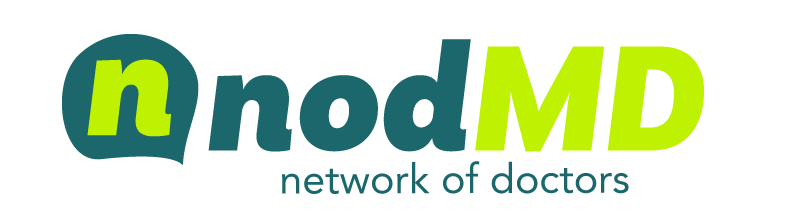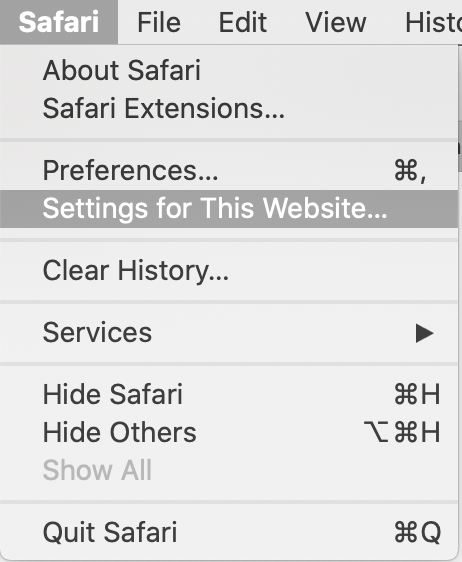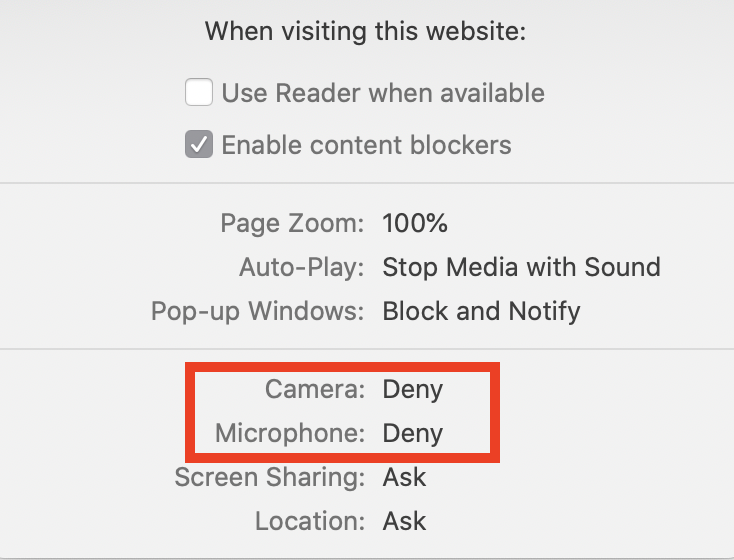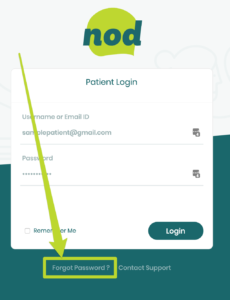Support
My Browser Isn't Supported
If you are seeing a message that your browser isn’t supported, you will need to download the latest version of Google Chrome or Microsoft Edge to continue with your appointment.
If you are still having browser issues, please visit What’s My Browser, click copy, and paste the informatino into an email to support@nodmd.com
My Webcam isn't working / is blocked
To fix your webcam access, you first need too identify what browser you are using. If you are unsure, please click What’s My Browser to find out.
Edge 80
If you are seeing the “Webcam is blocked” message, click the lock icon in the upper left corner in your URL bar where you can see “NodMD.com”. Then click ALLOW for both the camera and Microphone
Chrome
If you are seeing the “Webcam is blocked” message, click the lock icon in the upper left corner in your URL bar where you can see “NodMD.com”. Then click to ALLOW for both the camera and Microphone. Refresh the page and click ALLOW.
Safari
If you are seeing the “Webcam is blocked” message, Refresh the page and click ALLOW
If you refresh the page and do not see the option to allow the camera, you will need to update the site settings.
- Click Safari in the top toolbar
- Click “Settings for this website
- In the pop-up find “Camera” and “Microphone”
- Click Deny and change to ALLOW


Internet Explorer
Internet Explorer is not supported by Nod. Please download the latest version of Download Microsoft Edge to continue
Edge v16 – v18
These versions of Edge are out-of-date and are not supported by Nod. Please download the latest version of Download Microsoft Edge to continue
Firefox
Firefox is not current supported by Nod. Please download the latest version of Download Google Chrome to continue
I can't see the doctor
If you started the appointment and can’t see the doctor, please check your webcam permissions to ensure that you allowed nodMD to use your webcam (click here for help). Next, run a diagnostic test by clicking on the “Run Test” button below.If that still does not work, call our tech support at (602) 726-5085 or contact us at support@nodMD.com.My password is incorrect / can't remember password
If you are trying to log into your appointment but the password you are entering isn’t working, you may need to reset your password.
To reset your password, click the “forgot password” link below the login form.

You will be prompted to enter your email address. You will then receive a link in your email to enter a new password.
I didn't receive my password reset email
If you tried to reset your email and successfully entered your email address to reset your password – but haven’t received an email verifying your password was successfully updated, check your SPAM folder and search for “Forgot Password.”If you still can’t find your verification email, please call our tech support at (602) 726-5085 or contact us at support@nodMD.com.
Still Need Help?
Contact us at 602 726-5085 or support@nodmd.com